Feeding high quality audio files for the IC7300s voice keyer
In THIS POST, I showed you how to key your IC7300s voice keyer using a COM command from N1MM.
But sometimes, you wanna have real nice sounding audio for that CQ call - maybe even alter it a bit in audio processing for that extra ooomph that a recording with the IC7300 itself cannot provide.
Unfortunately, you cannot do that on the IC7300 itself. But you can do that in advance and then feed the IC7300 that prepared file. But how do you do that?
I'm using a freeware software called Audacity for that. You can download it HERE. Please, PLEASE use the "64 Bit installer" link and NOT "Audacity installer (recommended)". I certainly would NOT recommend that, it installs a crap support program no one needs.
If you use Linux or MacOS, I'm certain you'll find the appropriate installer on their site.
Once you opened Audacity, configure it, record your voice doing a CQ or whatever you like and do whatever postprocessing, normalization or other effects you like to do (there are great tutorials on the internet on how to do that, that's beyond the scope of this tutorial).
Once you are satisfied, go to File -> Export Audio or press Ctrl + Shift + E. Choose "On my computer" instead of "Save to the cloud".

In the Export dialogue, choose your file name and the folder where you wanna save it to.
Then choose the "WAV (Microsoft)"-Format, "Mono" as Channel, "8000 Hz" as Sample Rate and "Signed 16-bit PCM" as Encoding.
For Export Range, choose "Entire Project" if you just did 1 recording. In my example, I have multiple different CQ calls in one file, so I need to choose "Current Selection".
Then, click "Export".
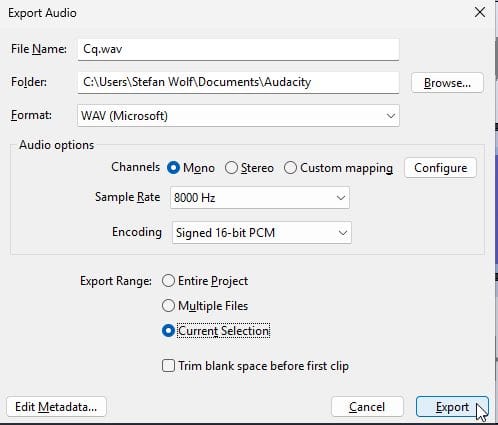
Afterwards, get the SD-card from your IC7300 and pop it into a computer of your choice. Since my windows laptop does not have a SD reader anymore, I chose my Macbook.
On the SD card, open the folder named "IC7300", then the folder named "VoiceTx".
In there (if you used the record function on the device already, you'll find what the IC7300 already saved.

Now, grab your new voice keyer file you exported from Audacity and drop it in the folder. Then delete whatever memory bank you wanna replace (e.g. number 7) and rename your NEW file accordingly. So if you wanna replace number 7, name it "voicetx7.wav"
Then eject the SD card safely, pop it back into your IC7300, activate memory 7 on the voice keyer (or whatever number you chose) and you should hear your new fancy voice memory!
Have fun in the contest and see you on the bands!
73 de Stefan, DB4SCW
